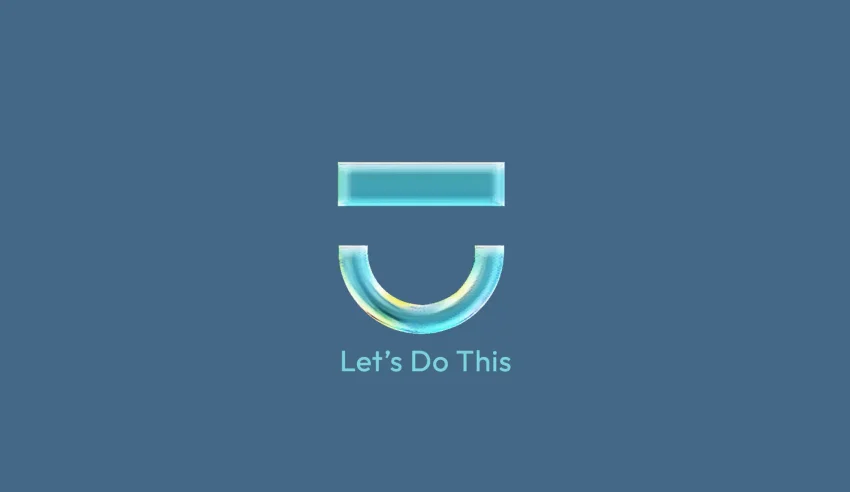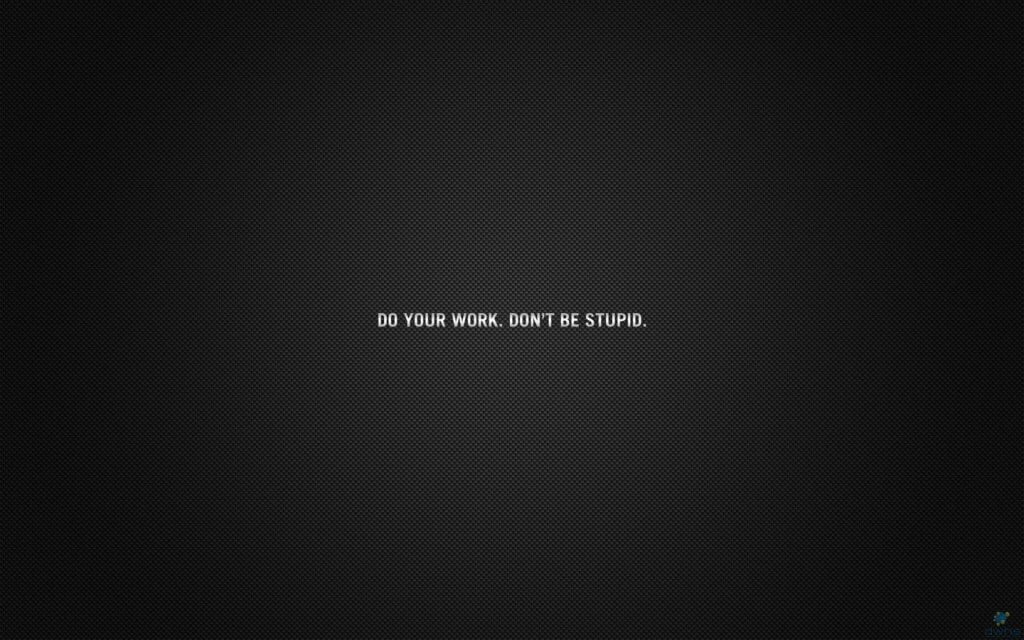
Changing the background on a Windows PC is a straightforward process. Here are the steps you can follow:
- Right-click on the Desktop: Start by right-clicking on an empty area of your desktop.
- Choose ‘Personalize’: In the menu that appears, select “Personalize.” This will open the personalization settings.
- Select ‘Background’: In the Personalization window, click on “Background” which is usually found in the left-hand menu.
- Choose Your Background Type: You will see options to choose a background type, such as Picture, Solid Color, or Slideshow.
- If you choose “Picture,” you can pick a photo from the list or browse your computer to find a photo you’ve saved.
- If you select “Solid Color,” you can choose from a range of colors.
- If you opt for “Slideshow,” you can select a folder that contains pictures, and Windows will cycle through them at a set interval.
- Customize Your Background: Once you have chosen your background type, customize it according to your preferences. You can adjust the fit for pictures (like fill, fit, stretch, tile, or center), and set the time interval for slideshows.
- Apply the Changes: After you’ve made your selection and adjustments, the changes should apply automatically. If not, look for an “Apply” button in the window and click it.
- Close the Settings: Once you are happy with your new background, you can close the Personalization settings.
Remember, the exact steps can vary slightly depending on the version of Windows you are using, but the general process remains the same.