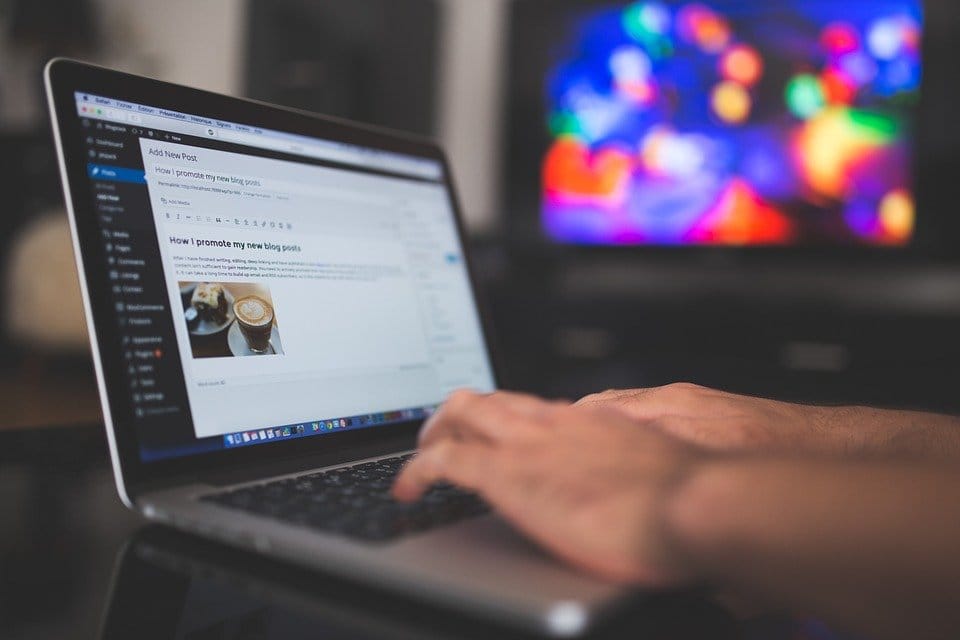We get a lot of customers who have accounts at other hosts and want to move over to Web Host Pro. In most cases they have cPanel, so it’s best to just throw in a ticket with your FTP information, and we can do a root-level move for you. This grabs everything and is very easy to do. If the customer does not have CPanel then it can be tricky and in some cases, certain websites are not able to move. Some online web builders like Godaddy and Wix are encoding so you can’t use the site anywhere else. This is why it’s very important to avoid those and any other web builders that cannot be moved. If you have one now, it’s a good idea to cut the ties and start over with a universal type site.
The best universal site builders are offline like Dreamweaver, NVU, and whatever Microsoft is using with their office software.
For customers without CPanel and a site that can be moved like a WordPress site for example, here are some tips to get it done easily.
1. The first step is to find a host.
If you are here then you probably chose us https://webhostpro.com/web-hosting, in which case go ahead and sign up to get the ball rolling.
2. Make a full backup of your old site and transfer it.
Most hosts and control panels have a backup tool that will compress everything into one file you can download. Once you have that file, you can uncompress it on your local computer and simply upload the files to the right folder. Our main folder is called public_html or WWW, both folders are doors into the main section of your site. If you have WordPress, there are plugins to back everything up. You then just add a new WordPress, install the plugin and import the backup file. We can install WordPress for you, or we have it available with one click from the software section of your CPanel.
If you have a simple HTML based site, you can download it with FTP and upload it back up to the new server. FileZilla is a great free FTP program. This is the most common way websites are moved.
3. Change the DNS (Domain Name Servers)
Once you have checked that the new website is working, you change the DNS. You do this where the domain is registered. You might have to ask your new host what the name servers are, with Web Host Pro they are: ns1.dwhs.net ns2.dwhs.net ns3.dwhs.net – Once you have changed the name servers depending on the TTL (Time To Life) you may have around an hour for everything to propagate over. With Web Host Pro our TTL is 1 hour but most DNS changes happen within 10 minutes.
4. Remove the old site
Once you see the new site working with your domain, remove the old one. You don’t want people still going there or email. You want to remove it ASAP so email, search engines, and visitors are forced to look for a new location.
Once you remove the old domain you are done, there are little snags that can happen like moving a database doesn’t work. If you can’t get it to work, let us know with a ticket and the transfer details. We will go in and finish the job or let you know how to get past any issues.